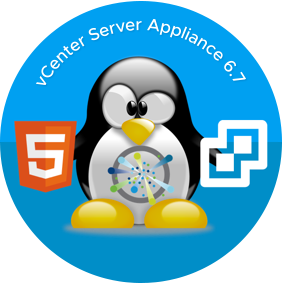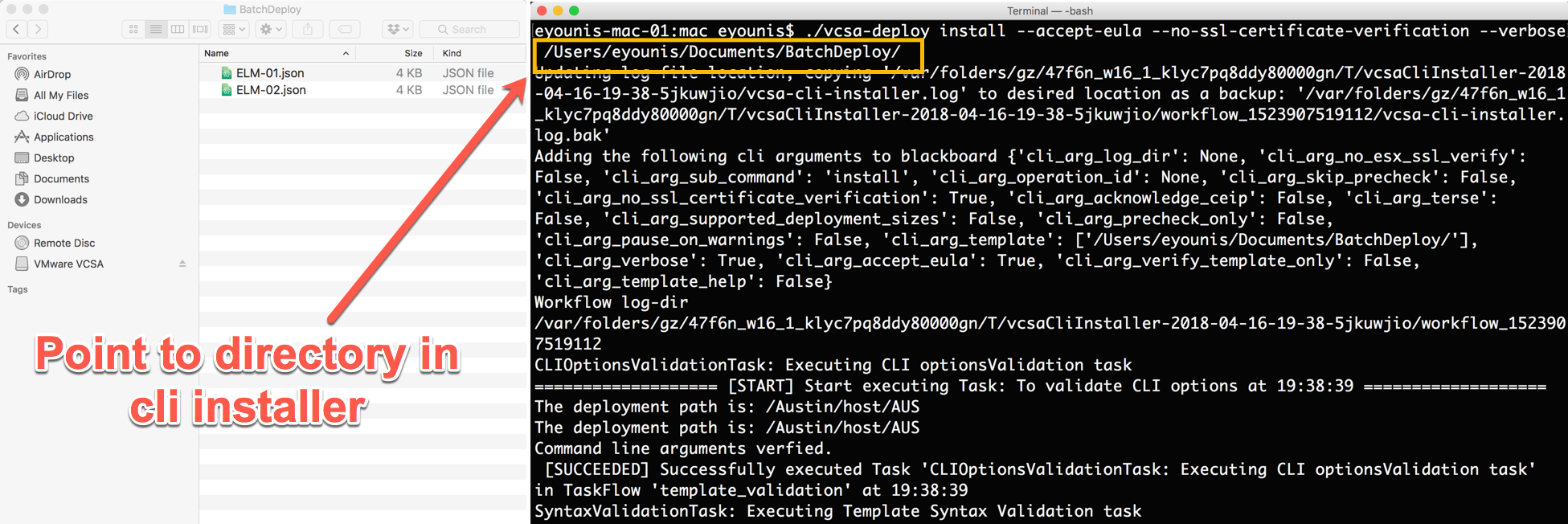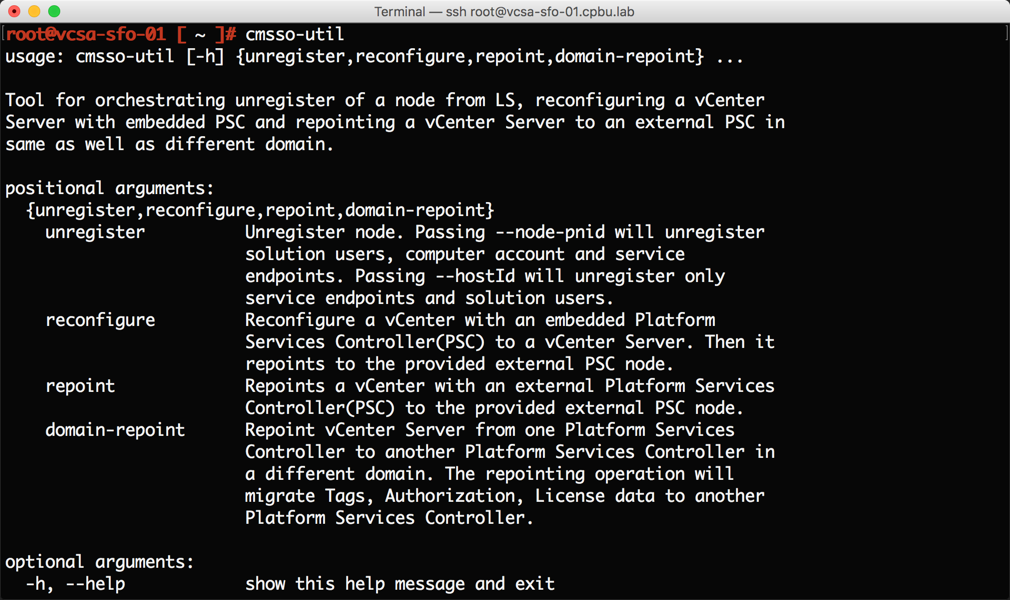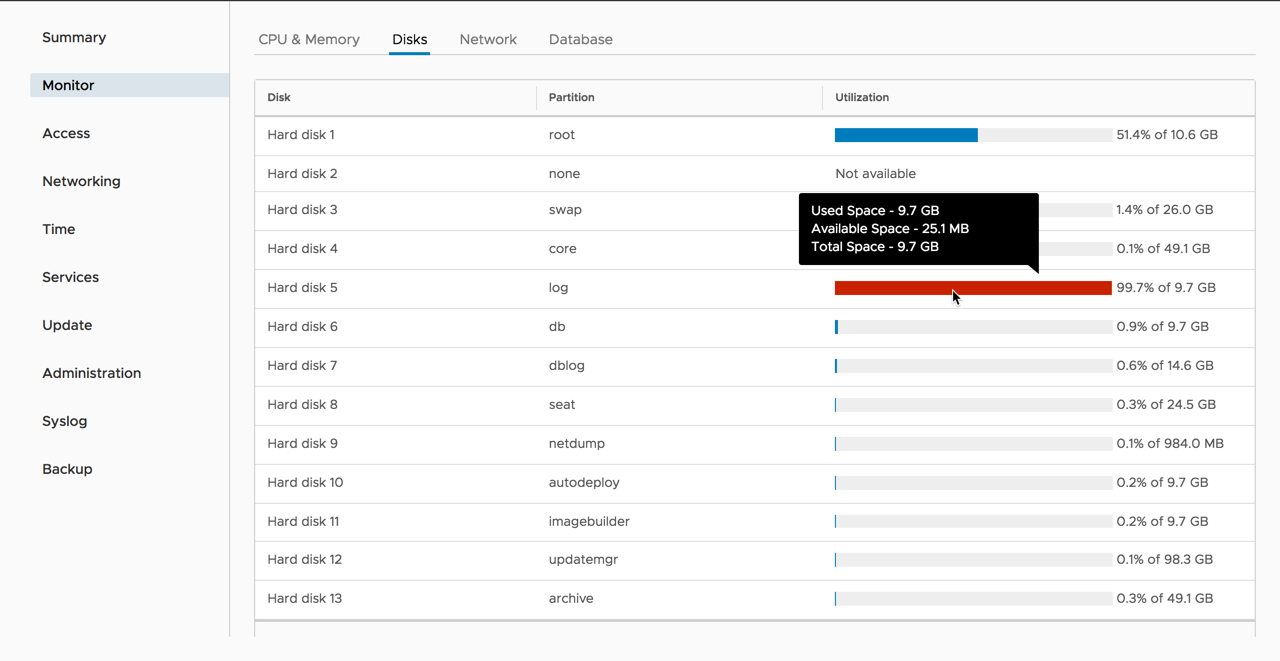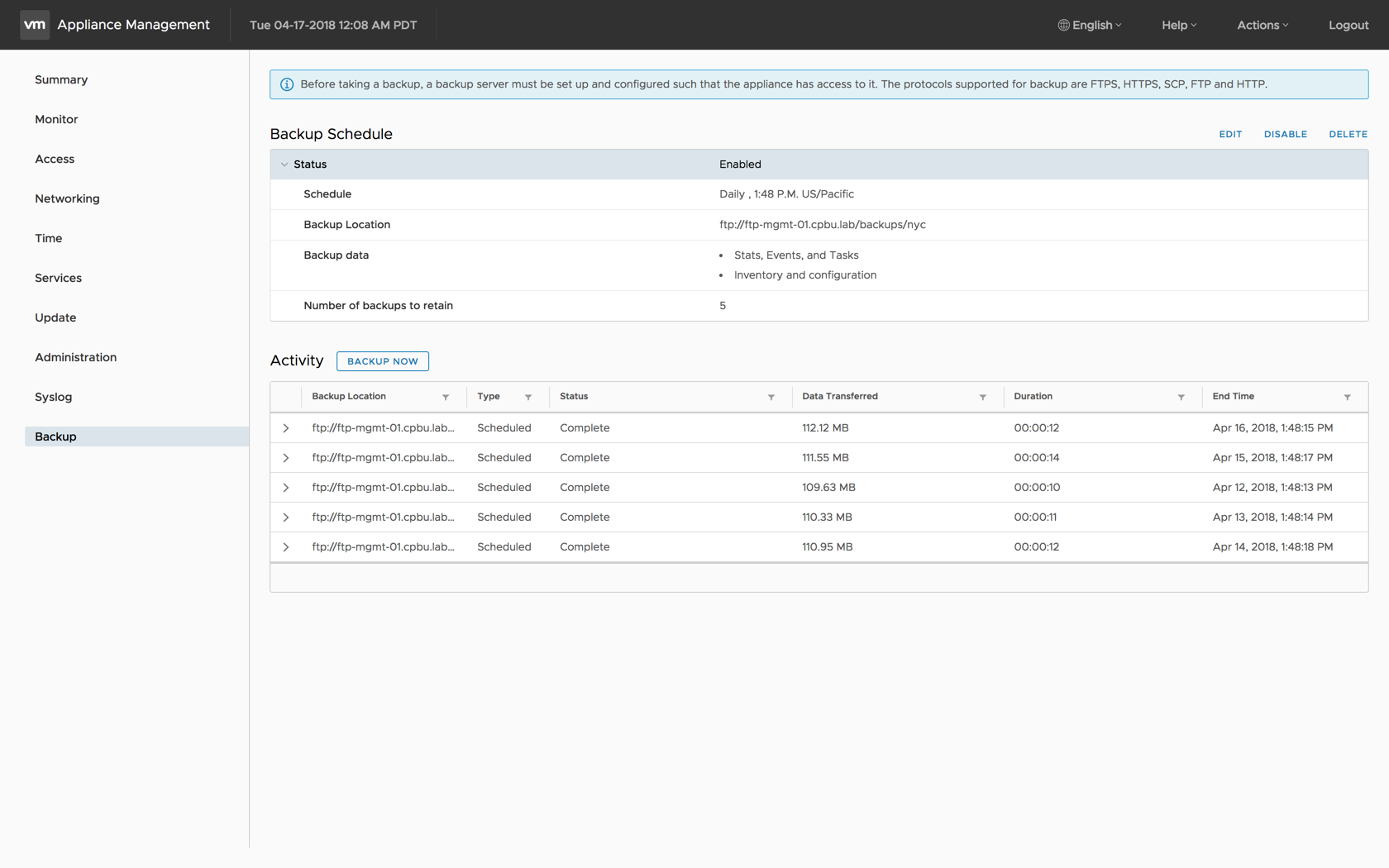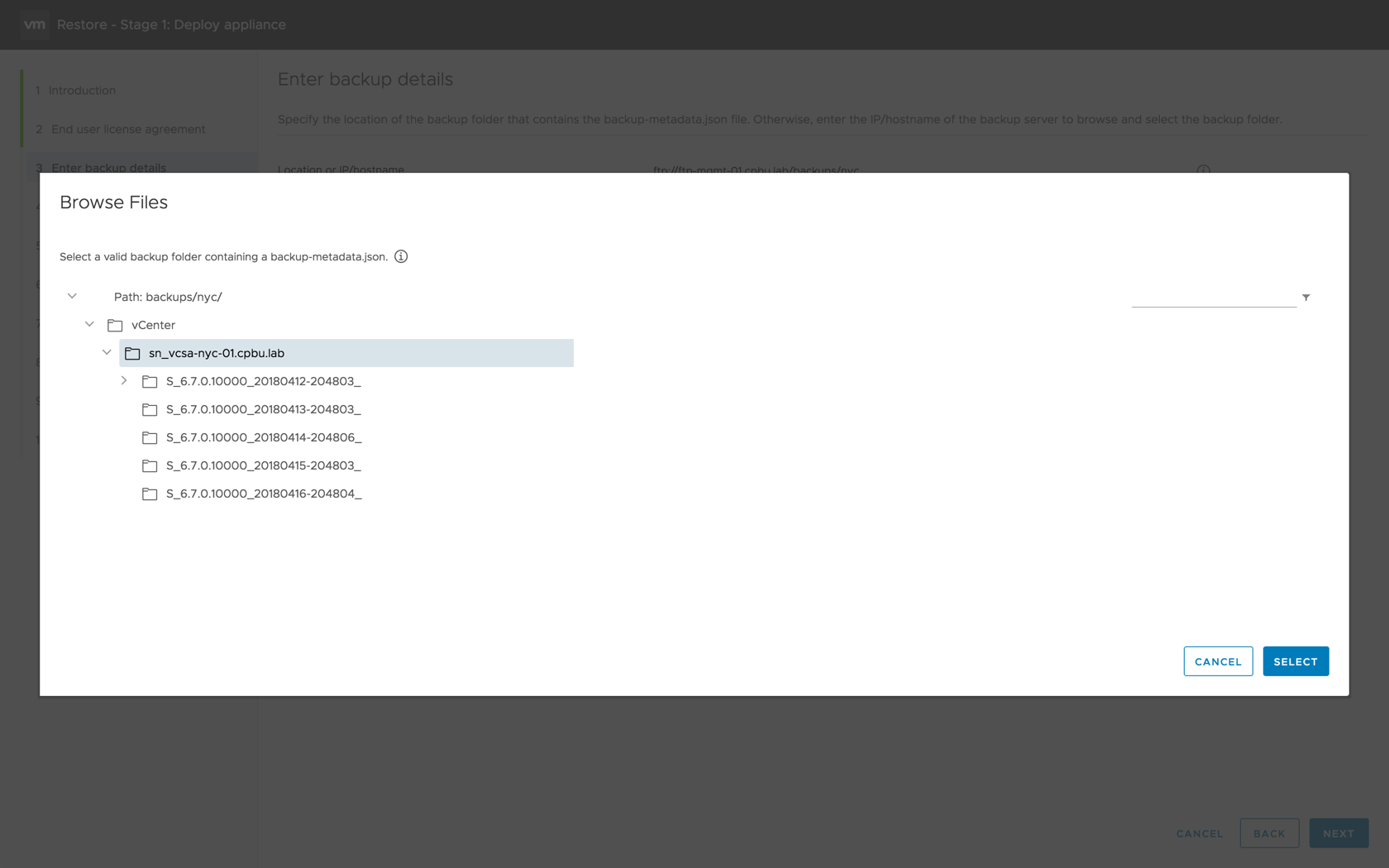Today VMware launched vSphere 6.7 and there are lots of new enhancements in this release. But first the news. This is the final release for both vCenter Server for Windows and the vSphere Web Client (flash). The vCenter Server path is set and has been for a while with the vCenter Server Appliance (VCSA). The vSphere Client (HTLM5) is getting close to feature complete in this release.
There are some considerations around upgrades for this release. First, I can’t stress it enough read the release notes, they are your friend. vSphere 6.7 will only support upgrades and migrations from vSphere 6.0 or 6.5. What does this mean for vSphere 5.5? In short a vSphere 5.5 to 6.7 upgrade or migration is multi-step. Also, a vCenter Server 6.0 or 6.5 managing ESXi 5.5 hosts will also be a multi-step upgrade. In this case, the ESXi 5.5 hosts will need to be upgraded to at least vSphere 6.0 before upgrading the vCenter Server. OK on to the What’s new with vCenter Server Appliance 6.7.
vCenter Server Appliance 6.7 CLI Installer
vSphere 6.7 has improvements in several areas of the vCenter Server appliance. Let’s start with the CLI installer. For the most part, the vCenter Server Appliance 6.7 ISO is the same compared to 6.5 with one exception. There is now a templates schemas directory under the CLI installer directory. The schemas are meant as a data type guide for the JSON templates. This is actually a good segway to the VCSA CLI installer.
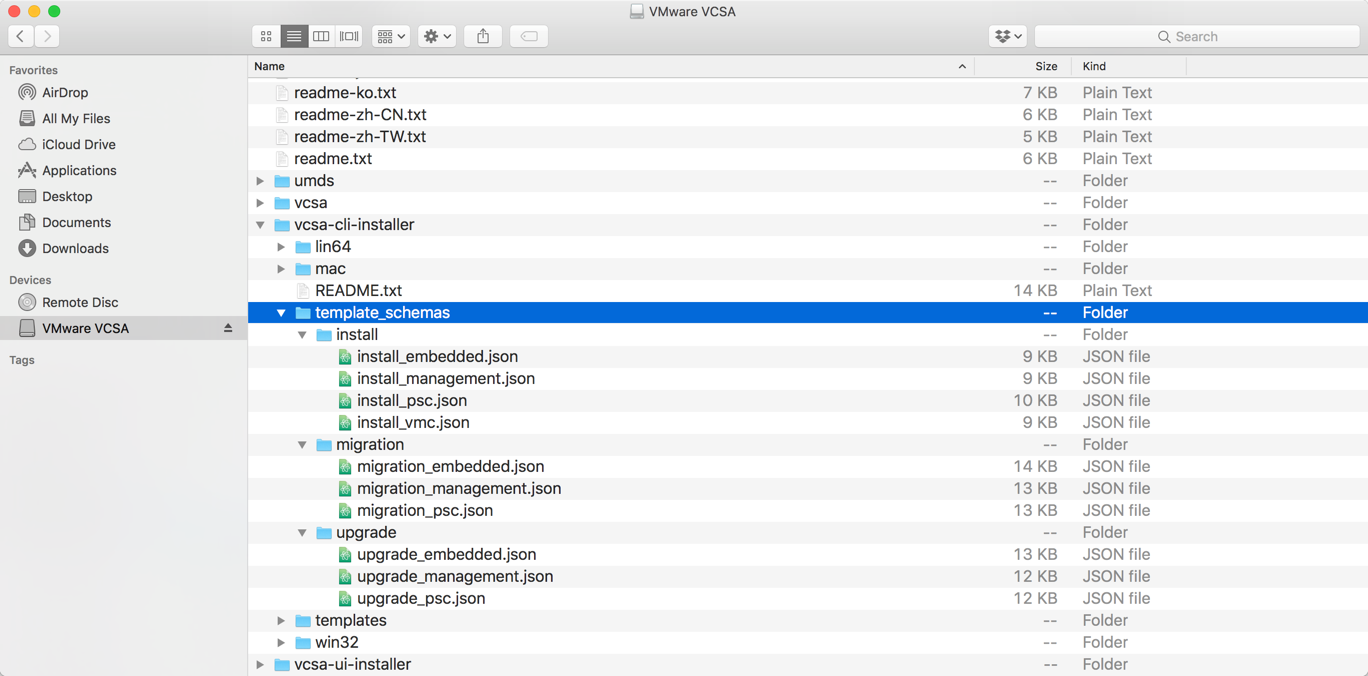
If you haven’t use the CLI installer, you’re missing out. This release introduces a new enhancement called batch operations. Prior we had to run each JSON individual and in the correct sequence manually. With batch operations, we can now drop several JSON files in a single directory and the CLI installer will handle the deployment and sequence. We are still responsible for making sure the JSON templates correctly filled out. Also ensuring the correct replication agreements are in place. Then sit back and watch the magic happen. The Batch operations also handles the VCSA lifecycle of install, upgrade, and migrate 🙂
CMSSO-Util Repointing Tools
There are a couple of updates to the cmsso-util for repointing. Keep in mind both of these updates are only for external deployments. The first is not actually new but is making a return. If you said repoint across sites, you are correct. Repointing is supported within a site and across sites in vSphere 6.7.
The second repointing update is new in vSphere 6.7. Now you can repoint your vCenter Server across a vSphere SSO domain. Think vSphere SSO domain consolidation! Domain repoint comes with a pre-check option which generates any discrepancies before repointing. These discrepancies are logged in a JSON file to be verified and corrected prior to repointing. If the pre-check option is not used the opportunity to resolve any discrepancies is not available. Therefore, it highly recommended to use it. The domain repoint feature migrates licenses, tags, categories, and permissions from one PSC to another.
vSphere Appliance Management Interface (VAMI)
The vSphere Appliance Management Interface (VAMI) has received a significant amount of improvement. VAMI is becoming the VCSA tool for monitoring and out of band troubleshooting. Now sporting the new Clarity theme for a more unified look across the VMware portfolio. There are several new tabs and enhancements in the VCSA 6.7 VAMI, these include:
- Monitoring – visibility to CPU, memory, network, and database utilization.
- A new addition called disks is now available under the monitoring tab. Here we can see all the disk partitions for the VCSA, space available and utilization.
- Improved alerting in the vSphere Client based on triggered events.
- A new addition called disks is now available under the monitoring tab. Here we can see all the disk partitions for the VCSA, space available and utilization.
- Services – previously in the vSphere Web Client and now in VAMI for out of band troubleshooting. All the services that make up the VCSA, their startup type, health, and state are visible here. We are also given the option to start, stop, and restart services if needed.
- Syslog – increased the supported number of syslog forwards to three. Prior, vSphere 6.5 only supported forwarding to only one.
- Update – there is now more flexibility in selecting patches and updates. Information about each patch or update is available such as type, severity, and if a reboot is necessary.
- Expanding a patch or update in the main view will display more information about what is included a patch or update.
- Option to either stage or stage and install a patch or update from the VAMI. This capability was previously only available from the CLI.
- Expanding a patch or update in the main view will display more information about what is included a patch or update.
- File-Based Backup – was first introduced in vSphere 6.5 under the summary tab, now it has its own backup tab.
- Native scheduler included in the UI.
- Retention option available, select the number of backups to keep.
- Activities of completed and failed backup jobs logged with detailed information.
- File-Based Restore – workflow now includes a backup achieve browser.
- The browser displays all your backups without having to know the entire backup path.
- External PSC restores are not supported when other replication partners are available.
- External and Embedded Enhanced Linked Mode supported with the reconciliation of vSphere SSO domain credentials.
- No load balancer required for high availability supports native vCenter Server High Availability.
- Site boundary removal provides flexibility of placement
- Supports vSphere scale maximums
- Allows for 15 deployments in a vSphere Single Sign-On Domain
- Reduces the number of nodes to manage and maintain