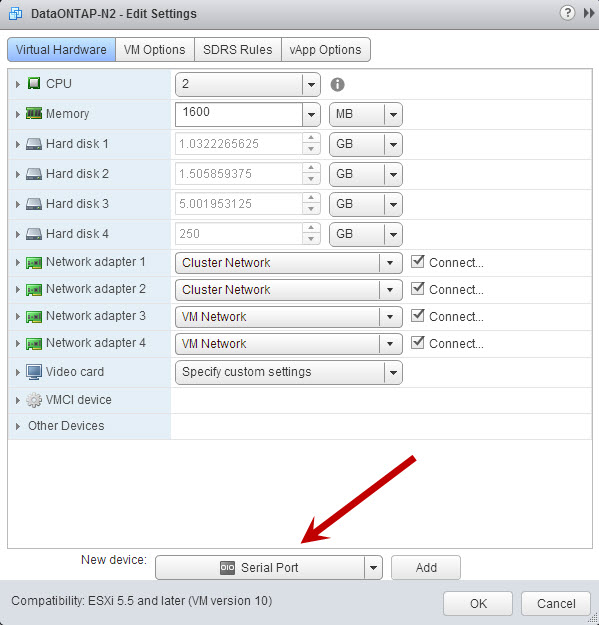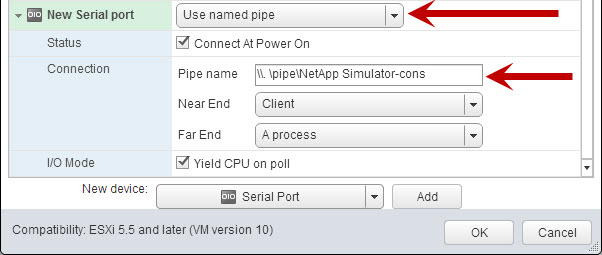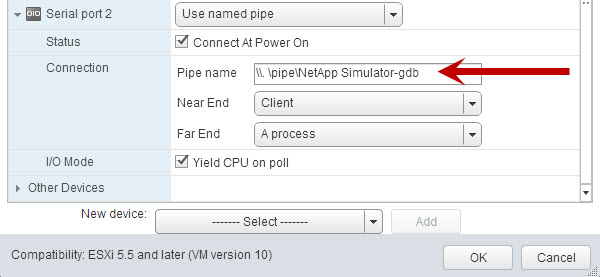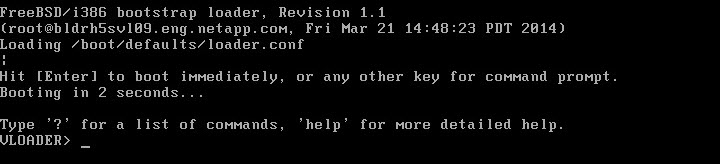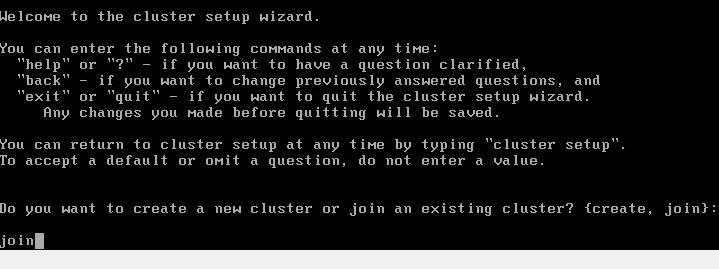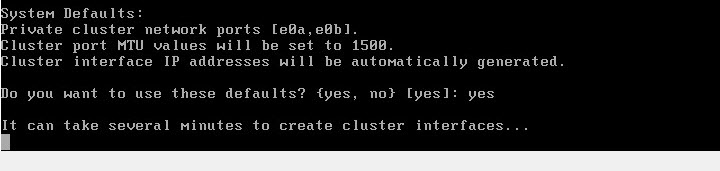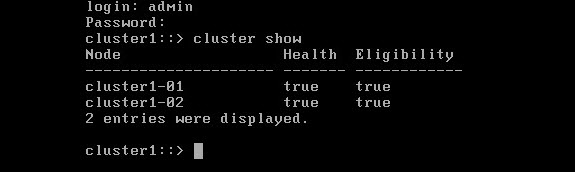Preparing the **DataONTAP** 2nd Simulator Node
- Upload the 2nd node simulator files to an existing or create a new datastore.
- Register the simulator VM (right click .vmx file and register VM).
- Right click and select edit setting.
- Under the Virtual Hardware tab, add a new Serial Port device and click add.
![NetApp-P3-1]()
- Change the Serial Port output to “Use named pipe.”
- Enter the pipe name using the following syntax: \\. \pipe\”name of simulator folder on datastore”-cons and click OK.
![NetApp-P3-2]()
- Add a second Serial Port and change the output to “Use named pipe.”
- Use the same syntax as above for the pipe name, except change the -cons to -gdb and click OK.
![NetApp-P3-3]()
Booting the DataONTAP Simulator 2nd Node
Note: The system ID is hardcoded on the DataONTOP simulator image. Each node requires a unique system ID to be permitted into the cluster.
- Open the simulator vSphere client console, press the space bar when the “Hit [Enter] to boot immediately, or any other key for command prompt.” is displayed.
![NetApp-P3-4]()
- At the VLOADER>prompt change the Serial Number and System ID for this node.
![NetApp-P3-5]()
- Verify the information was saved correctly by using the following commands:
VLOADER> printenv SYS_SERIAL_NUM VLOADER> printenv bootarg.nvram.sysid
![NetApp-P3-6]()
- Enter the boot command which begins the process that changes the serial number and system id.
![NetApp-P3-7]()
- Follow the same steps in the previous post for Booting the DataONTAP Simulator 1st Node.
Joining the Cluster
- At the “Welcome to the cluster setup wizard” screen you will be prompted to create or join a cluster. Since this is the second node in the cluster type join and press enter.
![NetApp-P3-8]()
- When creating the cluster interfaces (e0a & e0b) you have the option of keeping the system defaults or changing the network defaults during the cluster configuration.
![NetApp-P3-9]()
- Enter the name of the cluster you would like to join, in this example it is “cluster1” which was recognized by default.
![NetApp-P3-10]()
- The 2nd node starts the joining cluster process.
![NetApp-P3-11]()
- Enter the required network information for the cluster management and node interfaces.
- The cluster setup is complete.
![NetApp-P3-12]()
- To validate your two node cluster setup, log in and run “cluster show.”
![NetApp-P3-13]()
Assigning Storage