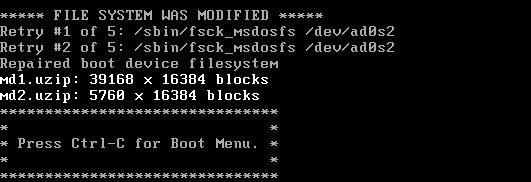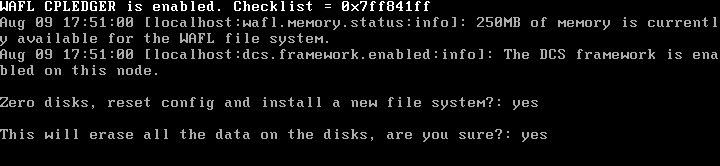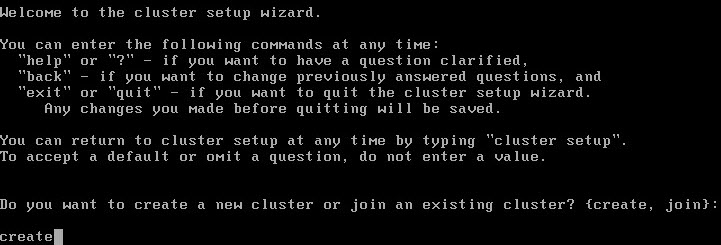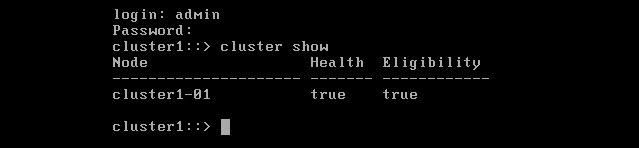The first post in this series discussed how to deploy the NetApp Simulator in your vSphere environment. Now we will move forward with the configuration of the first node & cluster.
Booting the DataONTAP Simulator 1st Node
- Open the simulator vSphere client console, press Ctrl-C for the Boot Menu when displayed on the screen.
![NetApp-P2-1]()
- Once the boot menu is loaded, select Opt 4 ” Clean configuration and initialize all disks.”
![NetApp-P2-2]()
- At the zero disk, reset config and install a new file system prompt, type “yes” or “y” and press Enter. Confirm the selection and press enter.
![NetApp-P2-3]()
- The simulator VM restarts and will continue the initialization process.
![NetApp-P2-4]()
Do not interrupt this process as it might result in corruption of the simulator disks.
Creating the Cluster
- At the “Welcome to the cluster setup wizard” screen you will be prompted to create or join a cluster. Since this is the first node in the cluster type create and press enter.
![NetApp-P2-5]()
- When prompted “Do you intend for this node to be used as a single node cluster”, continue with the default no and press enter.
![NetApp-P2-7]()
- Allow the cluster network to use network switches and press enter.
![NetApp-P2-8]()
- When creating the cluster interfaces (e0a & e0b) you have the option of keeping the system defaults or changing the network defaults during the cluster configuration.
![NetApp-P2-10]()
- Once the cluster interfaces are created, enter the name of your cluster & license key(s).
![NetApp-P2-11]()
- Create a cluster admin password.
![NetApp-P2-12]()
- Enter the required network information for the cluster management interface.
![NetApp-P2-13]()
- Enter the required network information for the node management interface.
![NetApp-P2-14]()
- Cluster creation is now complete.
![NetApp-P2-15]()
- Management for the NetApp cluster or node(s) is now accessible via CLI or GUI (browser based) by downloading the OnCommand System Manager.
![NetApp-P2-16]()
- To validate your cluster setup via CLI, log in and run “cluster show.”
![NetApp-P2-17]()
Next steps include the configuration and addition of a secondary node to the cluster as well as provisioning of storage.